Blur an Image with Bluescribe and Its Alternatives
Easily blur an image with Bluescribe or free online alternatives. A complete guide to blur images quickly on PC, mobile, and online.
Published on 10/23/2025
4 minutes 30 seconds
Summary
Blur an Image with Bluescribe
Why Choose Bluescribe?
How Does It Work?
Common Use Cases
Why Blur an Image?
Blur an Image: PC, Mac, Mobile or Online?
Tips for a Successful Blur
1. Choose the Right Blur Level
2. Target the Right Area
3. Adapt the Blur to Its Final Use
4. Check the Result Before Publishing
5. Save Time with AI
Conclusion: Easily Blur an Image Online
Blur an Image: Key Points
- Blurring an image is simple: with Bluescribe, you can hide a face, a license plate, or sensitive data in seconds, without technical skills or loss of quality.
- Artificial intelligence at the service of blur: Bluescribe automatically detects the areas to blur and applies a natural, even blur while allowing the user to adjust the result.
- A universal solution: whether on PC, Mac, smartphone, or web browser, the tool works everywhere without installation, with the same precision and speed.
- Multiple uses: privacy, artistic effect, or preparing images for the web — Bluescribe adapts to both professional needs and personal creations.
- A guaranteed professional result: adjust the blur level, target the right areas, and let Bluescribe’s AI harmonize the image for an aesthetic, clean, and secure result.
Blurring an image may be necessary in many situations: to protect confidential data, hide a face, obscure a license plate, or add an artistic effect to a photo. Yet many users hesitate: which tool should they choose? How to achieve a clean result without wasting time?
This is exactly what Bluescribe offers: a fast and intelligent solution accessible from any device. Thanks to artificial intelligence, the tool automatically detects sensitive areas or lets you select them in just a few clicks. The result: a natural and professional blur, with no technical skills required.
This article explains how to easily blur an image with Bluescribe, how to use it on different devices, and which tips to apply for an effective and aesthetic blur.
Blur an Image with Bluescribe
Why Choose Bluescribe?
Bluescribe is not just an editing tool: it relies on artificial intelligence to automatically detect areas to blur (faces, license plates, sensitive text). This makes it particularly useful for:
- Professionals who work with sensitive documents or visuals.
- Content creators who publish regularly online.
- Individuals who want a clean result without spending hours on software.
By choosing Bluescribe, you save time blurring an image cleanly, precisely, and naturally, with no watermark or quality loss.
How Does It Work?
Blurring an image with Bluescribe is simple and takes only a few clicks:
- Upload your image directly to the online tool.
- Choose the type of blur (global or selective).
- The AI automatically detects sensitive areas (or lets you assist it).
- Download your blurred image in the format of your choice.
Result: a professional finish in just a few seconds.

Common Use Cases
- Hide faces or license plates before posting a photo.
- Protect sensitive data in a screenshot.
- Create a sense of depth or an aesthetic effect in a presentation image.
Why Blur an Image?
Here are the most common reasons to blur an image:
- Protect privacy: This is undoubtedly the most common reason. Blurring an image helps protect identities or personal information visible in a photo (faces, addresses, plates, documents).
- Create an artistic effect: A blur can also highlight a subject by reducing background sharpness. It’s a technique frequently used in photography and design.
- Prepare an image for the web: Before publishing on social media or an e-commerce site, blurring an image can help unify the visual style while hiding unnecessary or distracting details.
Blur an Image: PC, Mac, Mobile or Online?
One of the main advantages of Bluescribe is that it doesn’t depend on a specific device or operating system. Whether you’re on a computer (Windows/Mac), smartphone (Android/iOS), or directly online through your browser, blurring an image with the tool remains simple and accessible:
- On PC or Mac: Working from a computer gives you a large screen and visual comfort, ideal for precisely selecting the areas to blur. Perfect for professionals handling documents, presentations, or visuals for the web.
- On mobile: Need to blur an image on the go before posting on social media? Bluescribe also works on smartphones: in just a few taps, you can apply an automatic or manual blur directly from your device.
- Online (browser): No download required, since Bluescribe works in the cloud. Open the tool in your browser, upload your image, apply the blur, and download the final file. It’s fast, secure, and universal, regardless of the device you use.
Result: total flexibility, whether you’re at your desk, commuting, or working from a tablet.
Tips for a Successful Blur
Blurring an image may seem simple, but a few good practices make all the difference between an amateur result and a professional one.
1. Choose the Right Blur Level
- A blur that’s too light won’t properly hide sensitive information.
- A blur that’s too strong will look artificial and unattractive.
- The ideal balance hides the information while keeping the image pleasant to view.
2. Target the Right Area
- Avoid applying blur to the whole image if not necessary.
- Focus on the sensitive area: face, plate, text, or distracting background.
- This helps keep a photo readable and aesthetic without compromising overall quality.
3. Adapt the Blur to Its Final Use
- For social media → choose a quick, subtle blur that doesn’t distort the photo.
- For a professional document → select a clean, precise blur that reflects your attention to confidentiality.
- For an artistic effect → experiment with gradual blurs that create depth.
4. Check the Result Before Publishing
- Always preview the image after processing.
- If you publish it online, make sure the blur is strong enough to prevent reading or recognizing sensitive information.
5. Save Time with AI
- If you have many images to process, Bluescribe can automatically detect areas to blur efficiently.
- This prevents mistakes and ensures consistent results across all your photos.
Apply these tips to successfully blur an image naturally.
If you’d rather remove the entire background of an image, read our guide below.
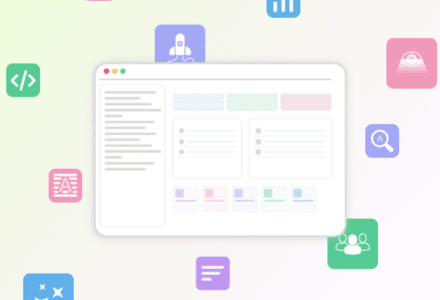
How to easily remove an image background with AI?
Remove the background of your images in a few clicks with Bluescribe AI. A simple, fast, and effective guide for a professional result.
Published on 25/09/2025 I 4 minutes 20s
Conclusion: Easily Blur an Image Online
Blurring an image has never been easier. Whether it’s to protect sensitive data, safely publish on social media, or add an artistic touch to your visuals, Bluescribe offers a fast, intelligent, and universal solution.
Whether you’re on PC, Mac, mobile, or directly online, the tool adapts to your needs and guarantees a professional-quality blur.
If you’re looking for a serious, fast, and secure solution, try Bluescribe today. And to go further, also check out our other practical guides to save time and improve your content with artificial intelligence.
What is the easiest way to blur an image?
Are there free alternatives to blur an image?
Can I blur only part of an image?
Absolutely — with Bluescribe (manual selection) or tools like GIMP and Photoshop.
How to blur an image online without downloading?
Try Bluescribe
Try Bluescribe now and unlock the potential of AI for your projects for only €1!
Recent articles
Categories
Customer review management by Avis Vérifiés on Bluescribe.io is certified compliant with NF ISO 20488 "online reviews" and the NF 522 V2 certification framework by AFNOR Certification since March 28, 2014.
Other interesting articles